After nearly a decade helping organizations optimize their Drupal sites, I've found that caching remains one of the most powerful yet misunderstood aspects of site performance. Let's break down what you really need to know about caching, from fundamentals to practical implementation.
What is Caching and Why Should You Care?
At its core, caching is about capturing a snapshot of your content. Instead of rebuilding a page or recalculating results every time someone visits your site, you take a picture of the final output and reuse it. This means you're showing visitors a captured moment in time rather than recreating everything from scratch on each visit.
But there's a catch. Just like photographs, cached content represents a specific moment. Use it too long, and your users see outdated snapshots. Don't cache enough, and you're constantly rebuilding pages unnecessarily. Finding the right balance is crucial.
In Drupal sites, we typically cache:
- Complete pages for anonymous users
- Parts of pages that don't change often
- Database query results
- External API responses
- Assets like images, CSS, and JavaScript
Performance in Drupal: Beyond Just Caching
While caching is crucial for performance, it's important to remember it's part of a larger performance strategy. A complete performance approach also includes:
- Optimizing CSS and JavaScript files
- Using the Responsive Image module along with Breakpoints to serve appropriately sized images for each device
- Following general web performance best practices tracked by tools like Google PageSpeed
The Content Freshness Challenge
One of the biggest challenges in caching is managing content staleness. When someone updates content on your site, how quickly should users see those changes? The answer varies dramatically based on your site's needs:
- News sites need near-immediate updates
- E-commerce sites need quick product and inventory updates
- Marketing sites might tolerate longer cache times for better performance
This isn't just a technical decision - it's a business one. I've seen organizations struggle with this balance, sometimes clearing their entire cache multiple times a day because they're worried about stale content. This approach defeats the purpose of caching and creates unnecessary server load.
The key is understanding that different types of content have different freshness requirements. Your company logo can be cached for weeks, while your homepage banner might need updates within minutes. Modern Drupal gives us the tools to handle these varying needs effectively.
Drupal's Caching Arsenal
Let's look at the tools Drupal provides for managing caching effectively. Over the years, Drupal has evolved from an all-or-nothing caching approach to a sophisticated system that gives you precise control.
Internal Cache Layers
Drupal comes with three main internal caching mechanisms:
- Page Cache: This is your heavy lifter for anonymous users. When enabled, it stores complete HTML pages, serving them without even bootstrapping Drupal. For content that doesn't change often, this provides the fastest possible response.
- Dynamic Page Cache: Think of this as your authenticated users' performance boost. Instead of caching entire pages (which wouldn't work for personalized content), it caches the parts that stay the same regardless of who's viewing them.
-
Render Caching: This is part of Drupal's render system that determines how output should be cached. Each element (blocks, views, nodes, etc.) can specify cache metadata including:
- Cache tags that track content dependencies
- Cache contexts that define variations (like user role or language)
- Max-age settings for cache lifetime
When Drupal renders these elements, it uses this metadata to make smart decisions about caching - knowing exactly what to cache, for how long, and when to invalidate it.
BigPipe: Making Personalized Content Fast
BigPipe is Drupal's solution for delivering personalized content without sacrificing speed. Instead of waiting for everything to be ready, it sends your page in chunks:
- The basic page structure loads first
- Placeholders appear where personalized content will go
- The personalized content streams in as it's ready
This means users see your site's main structure quickly, while their specific content follows shortly after. It's particularly effective for dashboards or pages with user-specific elements.
Cache Tags: Smart Invalidation
Cache tags are what make Drupal's caching system truly powerful. They work like labels that track what content depends on what. When you update content, Drupal uses these tags to invalidate exactly what needs updating - no more, no less.
For example, when you update an article:
- Drupal identifies which cache tags are affected
- Any cached content with those tags gets marked for refresh
- Other cached content stays untouched
This precise invalidation means you can cache aggressively while ensuring content updates appear when needed.
The Max-Age Challenge
One of the trickiest parts of caching in Drupal involves managing cache lifetimes through Cache-Control headers. There are two key headers at play:
- max-age: Controls how long browsers should keep their cached copy
- s-maxage: Specifically for intermediary caches (like Varnish and CDNs), overriding max-age for these systems
Here's where things get interesting. When you set a long max-age, you're telling browsers they can keep their cached version for that entire period. This seems great for performance, but creates a challenge: when you update content, you can't tell those browsers to fetch the new version.
Let's look at what happens during a content update on Acquia (though similar challenges exist on other platforms):
- Content gets updated in Drupal
- Acquia Purge queues up the relevant cache tags
- The queue processor tells Varnish to invalidate its cache
- Your CDN checks with Varnish and gets the new content
But browsers? They keep serving their cached version until max-age expires. This can lead to users seeing outdated content even though it's been updated on your site.
Finding Balance with the HTTP Cache Control Module
The HTTP Cache Control module offers a solution by letting you configure browser cache and shared cache separately. This means you can:
- Keep a short max-age for browsers (ensuring they check for updates regularly)
- Set a longer s-maxage for Varnish and CDNs (maintaining good performance)
A few important notes about this module:
- Browser cache has a minimum TTL of 60 seconds (configurable through YML)
- Avoid setting browser cache to "no caching" - it adds must-revalidate, no-cache, and private cache-control values site-wide
Building Your Caching Infrastructure
A complete caching strategy typically involves multiple layers working together:
Browser Cache
This is your first line of defense, storing assets directly on users' devices. Configure it carefully:
- Short max-age for HTML pages
- Longer cache times for static assets (images, CSS, JS)
- Use fingerprinting for static assets to enable long-term caching
Reverse Proxy (Varnish)
Varnish sits in front of your Drupal site, serving cached pages incredibly fast. It's particularly powerful because:
- It understands Drupal's cache tags
- Can serve thousands of requests per second
- Provides fine-grained control over what and how to cache
Content Delivery Network (CDN)
CDNs distribute your content globally, serving users from the nearest location:
- Cache static assets and pages
- Reduce server load
- Improve global performance
- Can work with cache tags for smart invalidation
Object Caching (Redis/Memcache)
These tools are crucial for improving cache performance. While cache tables remain in your database, Redis or Memcache provide memory-based storage for faster access to cached items. This improves overall performance by:
- Reducing database load by serving cache data from memory
- Providing faster access to frequently used cache entries
- Maintaining session data efficiently
- Storing rendered pieces of pages and database query results in memory for quick retrieval
Putting It All Together: A Practical Strategy
Let's break down a practical caching strategy that balances performance and content freshness:
Browser and System Cache Configuration
- Use the HTTP Cache Control module to manage cache headers effectively
- Set a reasonably short max-age for browsers (typically 1-5 minutes)
- Configure longer s-maxage for shared caches like Varnish
- Important: Never set browser cache to "none" as it adds must-revalidate, no-cache, and private cache-control values site-wide
- Remember: There's no way to force browsers to invalidate their cache - they'll keep their cached copy until max-age expires
CDN Configuration
- Set a low TTL (Time To Live) for CDN cache
- This doesn't mean the CDN downloads new content every time - instead, it performs a quick check with your origin server (Varnish or Nginx)
- The CDN only fetches new content when it has actually changed at the origin
- This check is very fast and efficient, maintaining performance while ensuring content freshness
- While CDN providers offer APIs for cache invalidation, be cautious about using them due to associated costs and rate limits
Cache Invalidation Strategy
- Implement the Purge module for cache invalidation
- For Acquia sites, use Acquia Purge to handle Varnish invalidation (this is just an example - other platforms need similar solutions)
- When not on Acquia, ensure you have a solution for invalidating your specific reverse proxy (Varnish, Nginx, etc.)
- Remember that browser cache can't be invalidated remotely - this is why setting appropriate max-age values is crucial
Monitoring and Maintenance
- Watch your cache hit rates
- Monitor purge queues to ensure invalidation is working
- Keep an eye on content update times
- Regularly review and adjust settings based on your site's needs
The key to success is implementing each layer thoughtfully while understanding their limitations. A well-configured caching strategy can dramatically improve performance without compromising on content freshness.
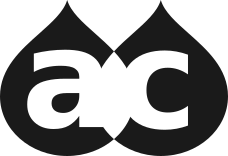

Comments for article
Great post on quickly understanding max-age, s-maxge, Drupal caching, and caching like Varnish and purging these caches.
Thank you
Thank you, Carlos! Your explanation is incredibly detailed and truly helpful - I really appreciate it!
Añadir nuevo comentario